Using error-free artwork files ensures that print production will run smoothly and the result will be prompt delivery of your product. In this article, sponsored by HP and written by Gershon Alon, “Workflow Chef” at HP Indigo, learn how to ensure the quality of your incoming artwork.
Any gourmet chef will tell you that the secret to any successful dish depends on the quality of the ingredients used. The same is true for print production. By using error-free artwork files, you ensure that production runs smoothly and the result is prompt delivery of your printed product.
But a lesser known secret is that nine out of 10 artwork files can be easily optimized to increase overall production efficiency and quality. Nowadays, with the increasing number of shift orders, it is more important than ever to ensure a continuous flow along production lines. Any obstacle in the process can interfere with the production plan and lead to delivery delays. The goal is to reduce friction and avoid any small delays in processing files that could potentially be multiplied thousands of times.
So how can you guarantee the quality of your incoming artwork? First and foremost, use the automatic preflight tools available on the market. Today’s tools can filter out many issues that could stop production or suggest automated fixes based on predefined parameters. There are different vendor solutions that check a wide range of issues, which we won’t cover here, but in some cases, even if the artwork passes automated preflight testing, some artwork files may have innate issues. created early in the design phase that can still be resolved.
Here are the top nine common cases where a human touch can eliminate the potential problem, improve file quality, and ensure smooth navigation during production with optimal processing time.
- Clean up unnecessary items outside of bounding boxes.
- Consider converting the blends into pictures.
- Keep the images at 300 PPI.
- Keep the 1: 1 aspect ratio.
- Clean up overlapping elements (remove hidden graphics).
- Watch out for clipping masks (they can be Pandora’s Box).
- Using transparency modes can dramatically affect file processing time. It is a complex question. Rule of thumb: Avoid flattening and creating a lot of small elements. Additionally, transparency elements should be in the background layers if possible.
- Confirm that all elements of the job are in the same color space.
- When working with variable data illustrations, make sure that the fixed information layers are in the background.
Here are some tips on where to look in your creative tool (like Adobe Illustrator, Esko ArtPro +, Hybrid PackZ) to identify the issues mentioned above:
- Use General view to find all unnecessary items inside and outside the bounding box.
- Use Layers window Where Select Manu to reveal the clipping masks. Consider investing in the removal time.
- Use Link window to track the image information.
- Use To look for to find transparencies.
Keep in mind that even when the digital front end is equipped with the latest technology (such as HP PrintOS Production Pro DFE with Harlequin RIP) and supports a variety of file formats, including the latest ISO PDF standards, proper preparation of files will always improve production considerably. effectiveness and prevent headaches at later stages.
To view the full Workflow Chef series and other relevant sponsored content from HP Indigo, visit https://whattheythink.com/topic/hp-workflow-chef/.
About Gershon Alon, HP Indigo (Workflow Chef)
The Workflow Chef is a column edited by Gershon Alon, HP PrintOS Manager, and a workflow expert and industry speaker. Gershon has been at the forefront of print and workflow automation for more than two decades. He has held positions at Scitex, Creo and Kodak and since joining HP Indigo in 2010 he has led its workflow and solutions team and managed the continued growth of HP PrintOS. Comments or questions can be sent to [email protected]
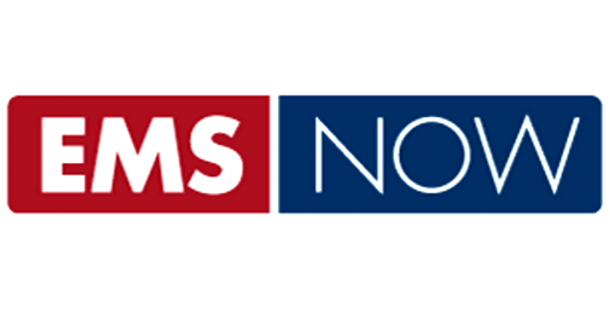





More Stories
rice production process in east China’s Jiangxi – Xinhua English.news.cn
Michelin describes ‘transformational changes’ to tire factory operations
Cellforce finalizes the electrode coating production process